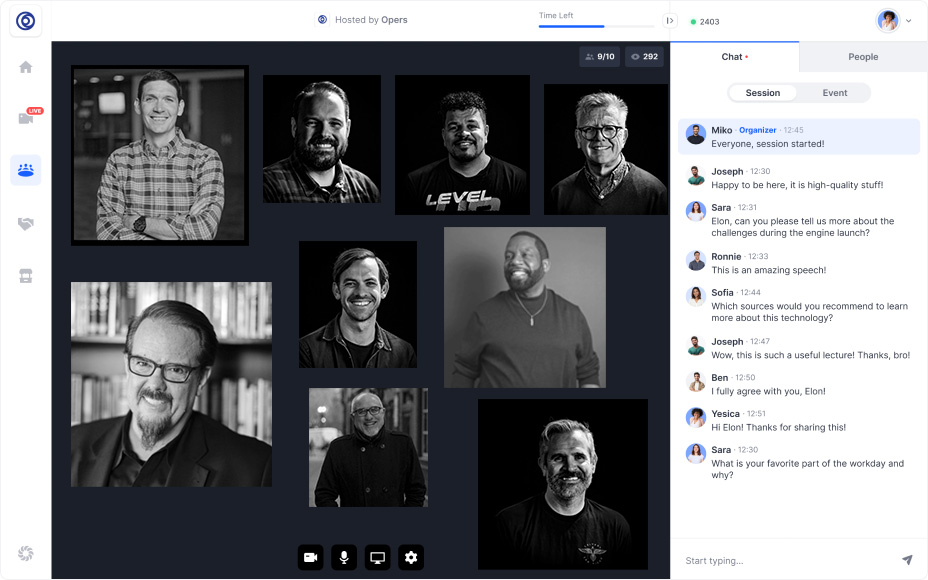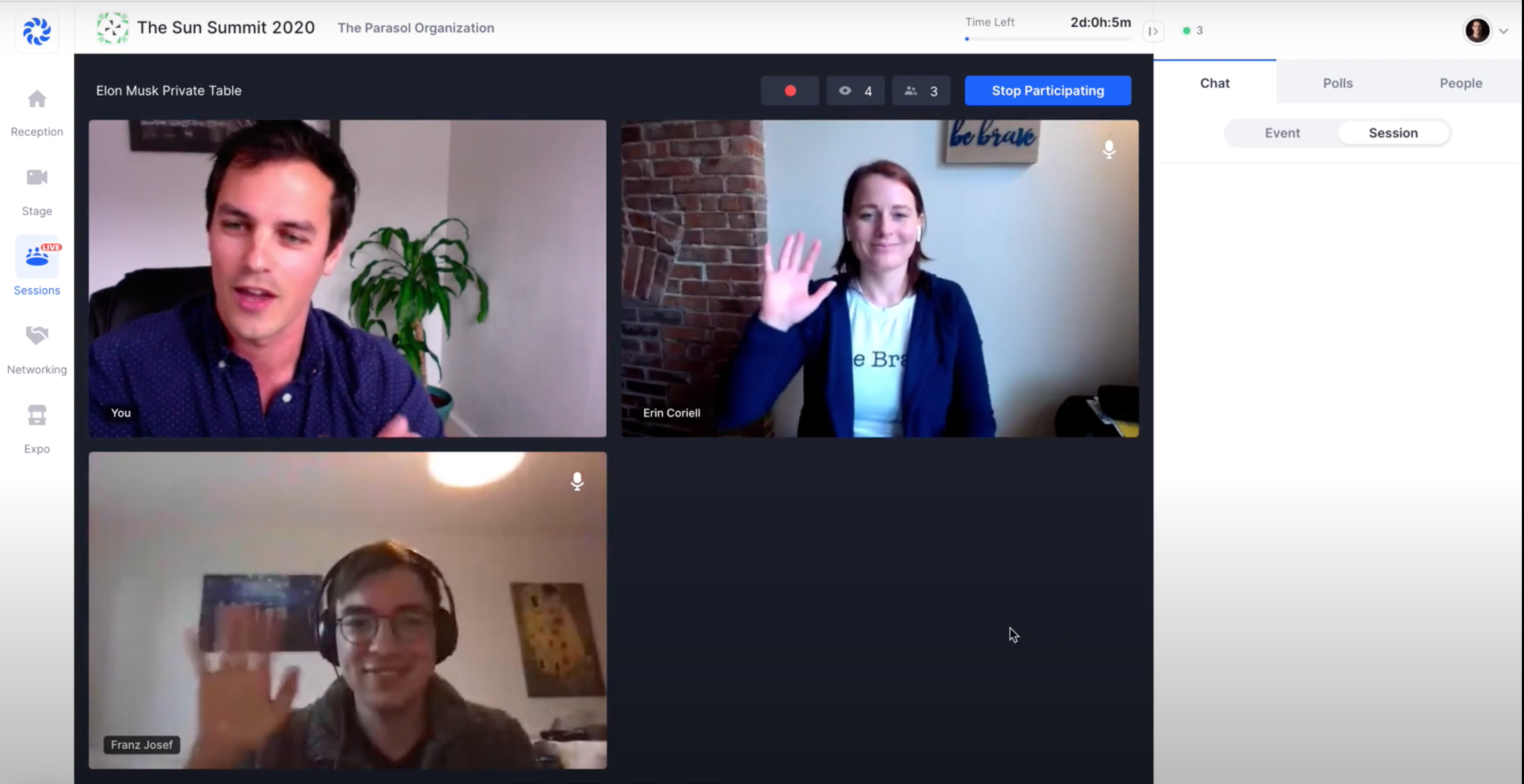This year, CGN will be utilizing an online conference platform called Hopin. Hopin is a virtual venue with multiple interactive areas that are optimized for connecting and engaging. Attendees can move in and out of rooms just like an in-person event, and enjoy the content and connections we’ve created for you.
Hopin
How to Register for Hopin
Follow our instructions to get set up and prepared for our platform!
Conference Features
Reception
First thing you see in Hopin is the Reception Area! Think of Hopin as a virtual venue!
Chat
There is an event chat to the right where you can communicate with other attendees!
Polls
There may be polls conducted to see how the experience is throughout the conference, so stay tuned for that!
People
This tab shows who is participating in the event! You can direct message with other attendees during the events happening on The Stage area.
Stage
This is where you can watch the main sessions and discussion panels during the conference.
Sessions
This is the area where you can participate in group breakout sessions.
Networking
This is the one-to-one meeting area. You can meet other people over video chat and start networking with the other attendees!
Expo
This is the virtual vendor booth hall! You can connect with other exhibitors and learn about resources available during this conference!
Below is a video from Hopin showing you how to use the platform during the conference. You may want to watch it to get familiar with Hopin ahead of time.